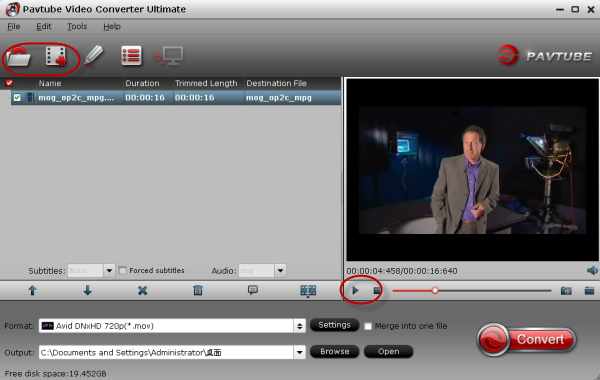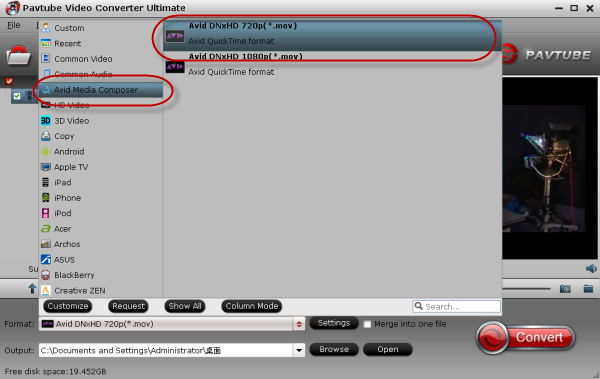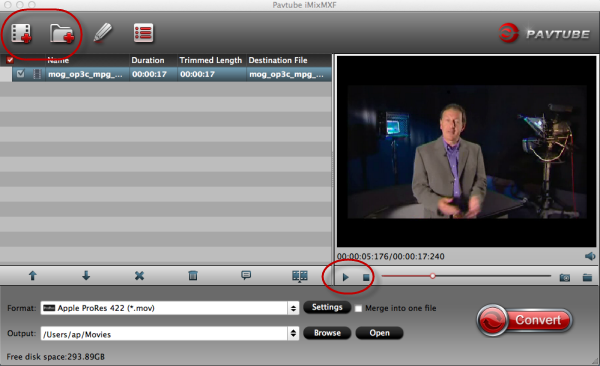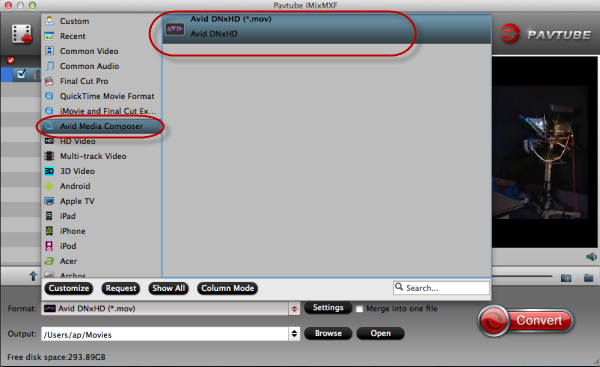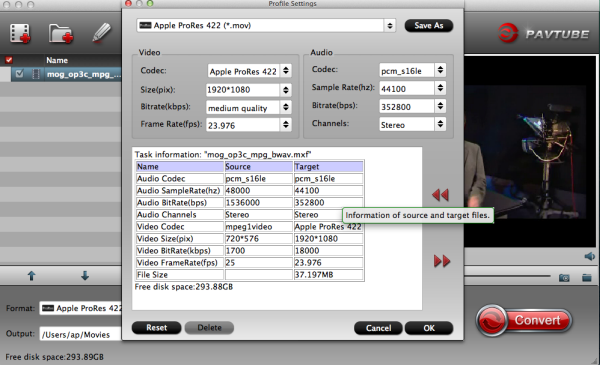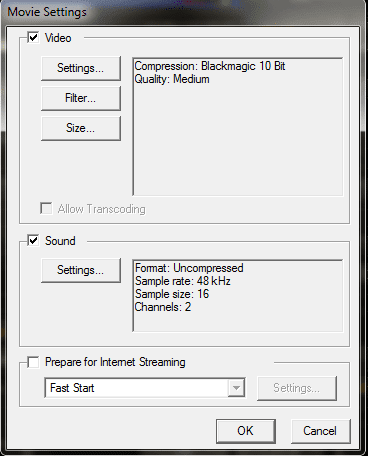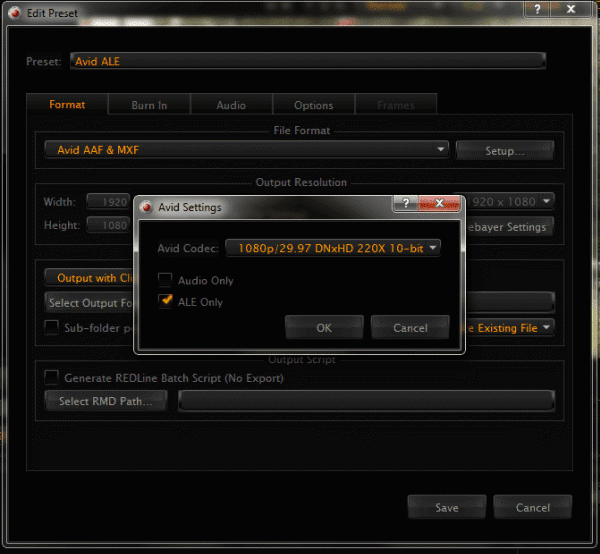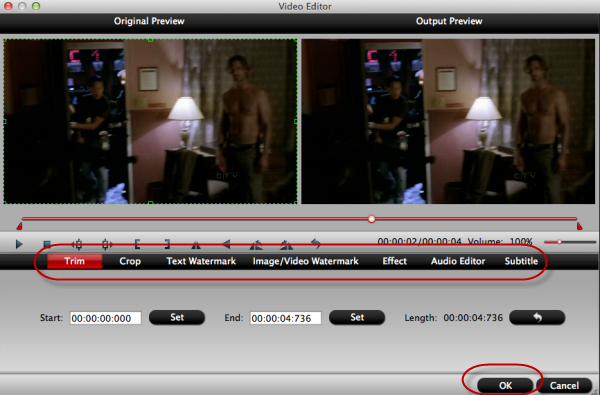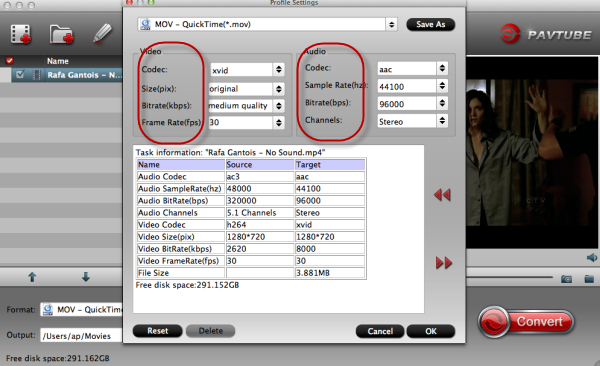This paper can teach us the individual characteristic between Blackmagic Production Camera 4K and Panasonic Lumin GH4.

Both of two products are creating quite a buzz in the indie-filmmaking community. But how do they compare to each other? In the following article we take a look at test footage and differences between these two cameras.
The Blackmagic Production Camera 4K

Features:
Premium Quality, compact solid metal design. It is precision engineered for quality in an incredibly small size.
Large Super 35 Sensor. With a large Super 35 size sensor you get familiar framing and behavior from the lenses you already own! The sensor features a global shutter so you get perfect panning and with minimal crop factor you also get beautiful wide angle shots from your wide angle lenses.
EF Compatible Lens Mount, supports the world's best lenses. With the EF compatible lens mount you can choose high quality optics that are designed to take advantage of the large Super 35 size sensor with minimal cropping.
Easy to Use Touchscreen. Use the capacitive touchscreen to access menus to change settings such as recording format, shutter angle and more! Double tap the screen to zoom into the image for fast and accurate focus.
Offering the sleek design of the original BMCC with 4K resolution, the highly anticipated Blackmagic 4K Production has got early test footage shows that the quality is every bit as beautiful as its predecessor.
The camera, which just started shipping, has been plagued with release delays over the past year. Blackmagic CEO Grant Petty says that the delay is caused because the company needed to “replace a bunch of the software in the camera that handles the sensor calibration and image processing“ What’s more, generally speaking, the formats Blackmagic 4K output are uauslly MXF, XAVC, MTS,M2TS. Not compatible with many editing software.
The Panasonic Lumix GH4

The GH4 is not quite as cinematic as the BMCC, partly due to it’s MOV compression, as opposed to BMCC’s RAW recording. That being said it is still producing high quality footage that rivals even the most state-of-the-art DSLRs (we’re looking at you Canon Mark III)
The mirrorless GH4 doubles as a still photography camera when it’s not taking 4K footage. With an updated sensor and 4K compatibility, the GH4 offers DSLR lovers a camera for the modern age. Preliminary footage of the GH4 shows its capability and we are impressed.
Features:
Panasonic Lumix GH4 design and controls. The Panasonic Lumix GH4 will be immediately recognizable to anyone who's used the earlier GH3 as it shares essentially the same body and controls.
Panasonic Lumix GH4 lenses. The Lumix GH4, like all Panasonic G-series cameras, is based on the Micro Four Thirds standard co-developed by Olympus and Panasonic, which means it can use any lens designed for this system.
Panasonic Lumix GH4 viewfinder and screen. The Lumix GH4 employs 100% electronic live-view composition and is equipped with a large viewfinder and a 3in screen which tilts vertically.
Additional suggestion: In order to make two camera videos be more compatible with most software for editing or play on PC. We here also offer you a professional converter for you ! Pavtube HD Video Converter for Mac.
To some editing systems :FCP, Avid and Premiere.
To some devices: Windows PC or Tablets
More:
Import 4K MXF Recordings to Final Cut Pro X
Ways to Load XDCAM MXF Files to Avid Media Composer