When do you need to convert your DVD video from PAL to NTSC?
The answer is simple: when you want people overseas to watch your DVD. It’s not a secret that different countries use different analog television encoding standards. So when you plan to let your friends play a European or Chinese commercial PAL DVD on their American NTSC player, they may be unable to successfully watch it on their DVD players.
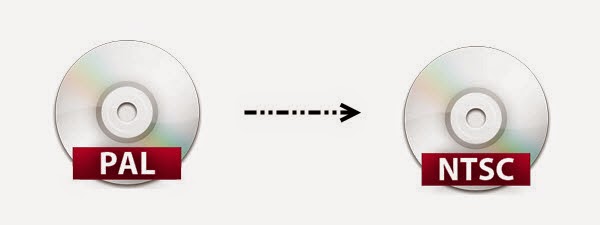
To resolve the incompatibility problem of NTSC and PAL formats, you will need software which will allow you to convert PAL DVD to MP4 NTSC DVD. Pavtube BDMagic offers just what you are looking for!
This convenient PAL to NTSC Converter will allow you to turn PAL DVD to region free and rip PAL DVD to MP4, MOV, AVI, MKV, etc. so as to be compatible with all the media players. With this PAL DVD ripper in hand, you can play your PAL DVD anywhere anytime without worrying any incompatibility issue. What's more, you can also convert your PAL DVD to NTSC format video for burning into a blank DVD. The mac verion is BDMagic for Mac.
Part I: How to Rip and Convert PAL DVD to MP4 AVI MKV MOV
1. Import PAL DVD
Install and run the PAL DVD ripper. Insert the DVD disc into your computer drive and then load DVD files that you want to convert to the program.
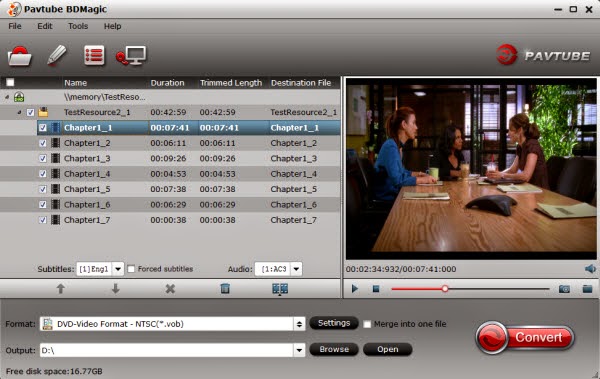
2. Specify an output format
Click the Format bar to choose an output format. Usually, popular format like WMV, AVI, MP4 can be play smoothly in Windows. So, choose these format from Common Video profile list.
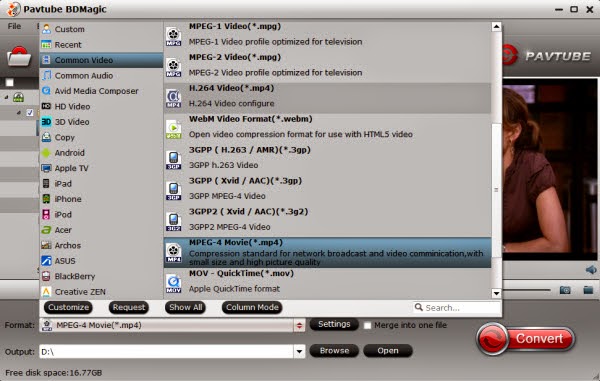
Tip: Each format parameters can be customized. You can adjust them as per needs or just keep the original settings.
3. Start PAL DVD conversion
When all settings are done, click the Convert button to start the ripping process. After the PAL DVD ripping procedure is over, you can finally enjoy PAL DVD movies on any country you like.
- Read more DVD and Blu-ray ripping tips here.
What's more, here is another workaround to play PAL DVD on computer:
1. Click the "Start" button on the desktop, then right-click "(My) Computer" and select "Properties" from the pull-down menu.
2. Choose "Hardware," then "Device Manager." This loads a window with all the hardware installed on the computer system.
3. Choose the "DVD" option, then right-click the DVD and select "Properties."
4. Click the "DVD Region" setting. This brings up the DVD region change option window.
5. Determine the region of your PAL DVD. A PAL DVD from Europe and South Africa is Region 2, while India is Region 5, China is Region 6, South East Asia (Thailand, Indonesia, Malaysia and Singapore) is Region 3 and Australia is Region 4.
6. Select the PAL region on the computer settings and click "Apply" to accept the changes.
Note: You can change the region only five times. Besides, for those who wanna play and share PAL DVD anywhere freely, we still recommend the first solution.
Note: You can change the region only five times. Besides, for those who wanna play and share PAL DVD anywhere freely, we still recommend the first solution.
Part II: How to Rip and Convert PAL DVD to NTSC DVD 100% Quality Reserved
1. Insert DVD in your computer DVD-ROM, click the DVD disc button to import your DVD movies.
2. Click “Format” bar, choose “VOB Format” > “DVD-Video Format - NTSC(*.vob)” from the Format menu to copy the . vob files from your PAL DVD.

3. After that, do remember clicking “Convert” button to do PAL DVD video to NTSC conversion on Mac. After a few minutes, you can garner your desired NTSC DVD video and burn it to your blank NTSC DVD disc for storage. You’re done.
- Wanna more backup solutions? Lean how to backup your 3D Blu-ray, Disney DVD and rental DVD.